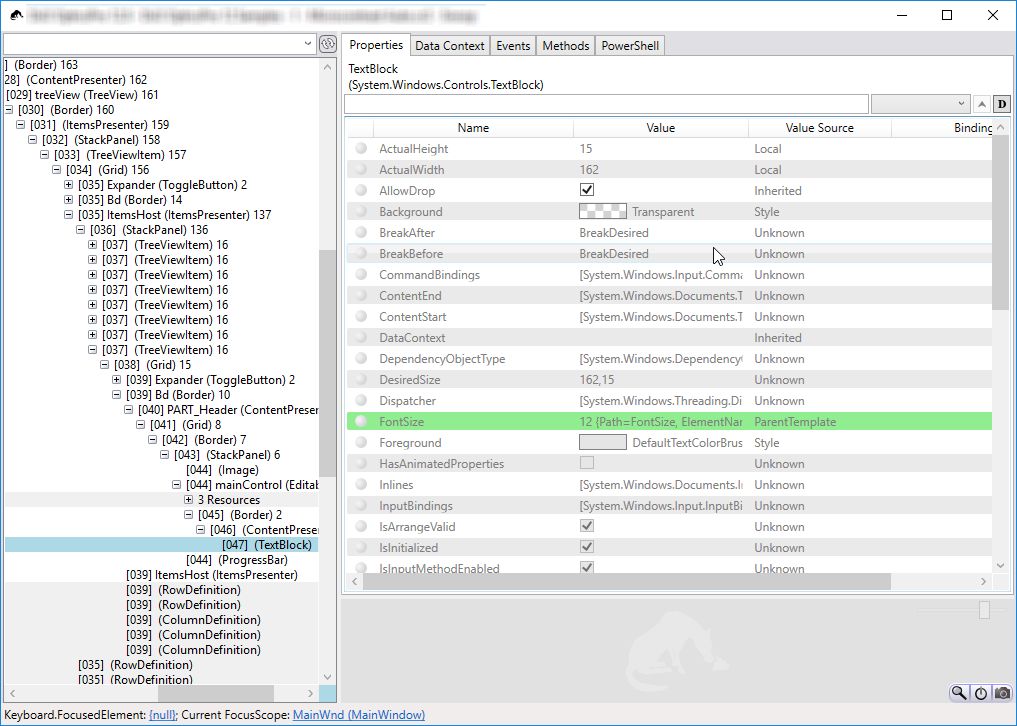A great WPF tool
Snoop for WPF is a quite old tool (last release update was in 2012) but even in 2017 I still can’t work on WPF/Xaml without it. I always have it launched on my computer. Here is what it looks like
Looks pretty simple isn’t it?
Here is the meat !
What is for?
When developing a WPF you can often have to relaunch your application every single minute just to check a new margin/color/whatever ! Thanks to Snoop you launch your application once, “snoop” it, and then you can change almost any property of any element Time saver.
Pros
- I like it’s minimal size, thanks to that I can keep it alaws opened
- As it’s a standalone tool you don’t have to enable/disable anything in Visual Studio
- Your application UI stays very clean even when you are inspecting it
- You can use snoop’s property grid on top of your window without having Visual Studio poping on top !
Cons
- The main window UX is not really user friendly
- The workspace in not remembered between two sessions
- Some issues when dealing with multiple windows in the same application
How to use
To “snoop” your WPF application you have to drag’n drop the right most target icon anywhere in the WPF window. Then you’ve got a big window with your WPF visual tree on one side and a kind of property grid on the other side. You can either pick an element in the visual tree or use “CTRL+SHIFT” and move the mouse over the control you want to inspect.
But you can also:
- Inspect datacontext
- Change datacontext property (which can update bindings)
- Obeserve raised events
- Call methods (I never tried)
Tips
- WPF controls expose quite a lot of properties which can quickly make the property grid overcroweded ! So Snoop allows you to reduce that number with predefined categories (Layout, Grid, Colors …). You can even create custom categories but I have never been able to make custom categories persist.
- You can also use the search field and clear it using esc key
- One final tip I discovered this year in 2017: you can use
|(pipe) in the search field. Here is my favorite:usel|snapswhich will let you tweak UseLayoutRounding and SnapsToDevicePixels
Alternatives
- Visual Studio 2015 introduced a new tool that has exactly the same goal (Debug->Windows->Live Visual Tree & Live Property Explorer)
- Xaml Spy (http://xamlspy.com/)